Node List¶
The Node List view displays the whole document hierarchy in a 2D tree view or outline view.
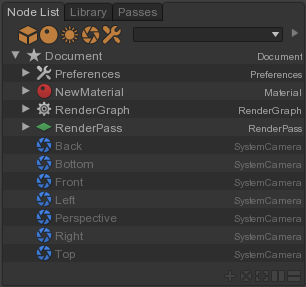
Figure 1-1 A Node List view
By default when you create a Node List view it displays all nodes of the scene graph collapsed. You can expand or collapse a node to see or unsee its children nodes.
- Expand a node by clicking on the black triangle at the right of the node icon.
- Collapse a node by clicking on the black triangle at the right of the node icon.
Selection
You can perform single, multiple, all or none selection of Nodes List nodes as in a Viewport or Browser view, however selection modifiers are slightly different.
Selection modifiers
By default when performing a new selection, the previsous selection (if there is one) is always discarded. You can use following selection modifiers for specifying how the new selection get combined with the previous one.
- Inverse
- Range
The Inverse modifier is used for both single and multiple selections whereas Range modifier is used just for single selection.
- Enable Inverse modifier by holding Ctrl before performing a single or multiple selection. The nodes in the new selection get added to the previous selection only and only if they are not in the previous selection.
- Enable Range modifier by holding Shift before performing a single selection. This creates a range starting from previous selection to new selection that selects everything in between.
Buttons
- Toggle Display Mode: Toggle between show all nodes, show only selected nodes and show only nodes linked to the selection
- Lock List: Lock list content, only in Selection and Linked display modes
- Primitives: Display primitives
- Materials: Display materials
- Lights: Display lights
- Cameras: Display cameras
- Others: Display all other nodes
- Filter: Filter display nodes by name. When filtering by name, the list is then shown flat instead of hierarchically
Controls
Speak here on what happens when clicking around on keyboard and/or mouse.
Types
A Node List displays document nodes of the following types:
- Preferences
- SceneGraphNode
- Primitive
- Material
- Light
- SystemCamera
- Camera
- MayaCamera
- RenderGraph
- RenderPass
- RenderLayer